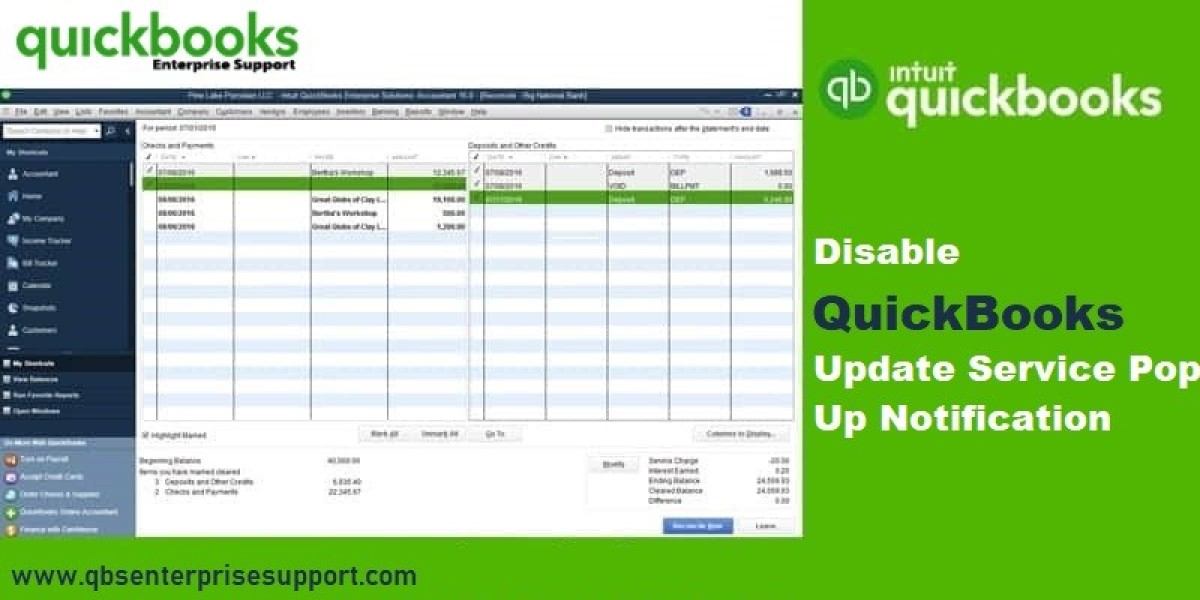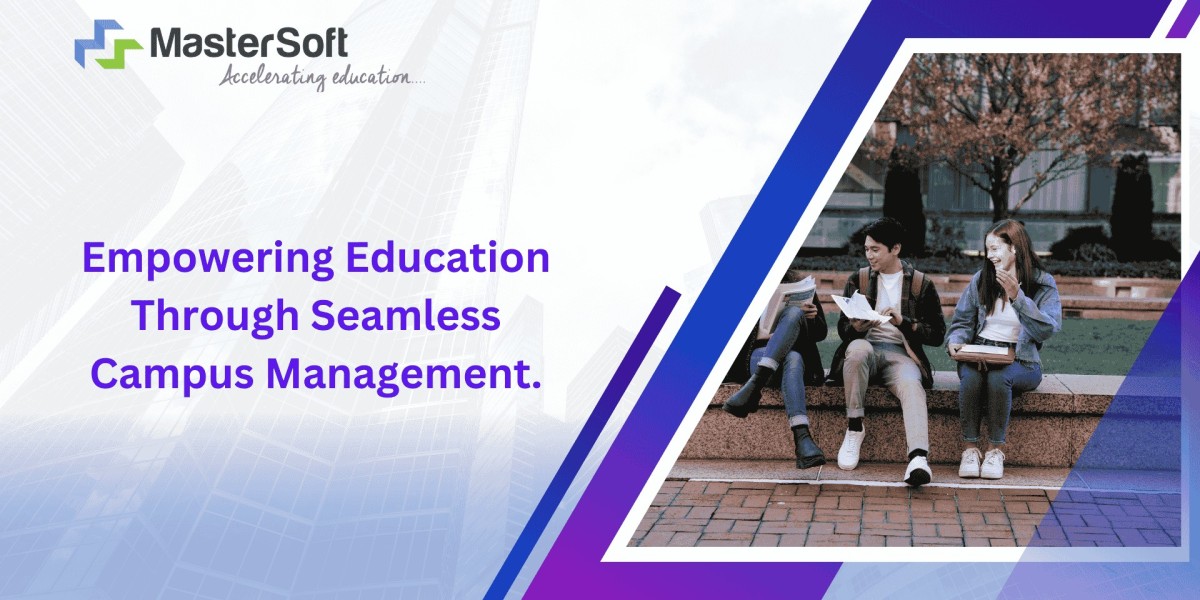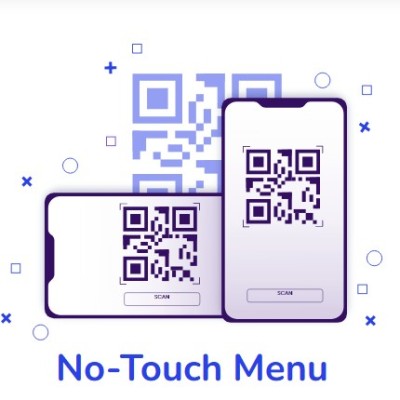If you're a constant user of QuickBooks, you probably have come across the frequent pop-up screens encouraging you to update your software. Although software updates are essential to ensure that your accounting package remains secure and functional, it's really inconvenient. Whether you are working or simply hate interruptions, there are ways to turn off the QuickBooks update service pop-up.
In this blog, we will take you through various ways in which you can avoid distractions from these push notifications that interrupt your workflow and help you resume managing your finances without interruptions.
Why Does QuickBooks Display Update Pop-Ups?
QuickBooks frequently releases new updates to eliminate bugs in the system, add new features, and improve security. These updates are crucial so that your software runs normally and remains safe from potential threats. Usually, these software update notifications pop up whenever your software detects a new version or there is an available security patch.
However, this becomes annoying if one is working on time-sensitive stuff or does not want to be bothered with reminders to update. Fortunately, one can control these pop-ups and make them stop appearing.
Method 1 Disable Automatic Updates
QuickBooks is programmed to check for updates and advise you to install them. To avoid the constant update popup, you can disable automatic updating of QuickBooks. Here's how,
Launch QuickBooks: Open the QuickBooks programme on your computer.
Help Menu: Click on the "Help" menu located in the top toolbar.
Update QuickBooks: From the list, select "Update QuickBooks.
Click Options: In the Update QuickBooks window, select the "Options" tab.
Deactivate Auto Updates: Under "Automatic Updates," you will find an option with the label "Yes" to download automatically the updates. To deactivate automatic updates, select "No".
Save Your Changes: Once you select "No," click "Save" to apply your selection. This will prevent QuickBooks to automatically download updates and to prompt pop-ups.
Method 2: Turn Off Notifications Using the Windows Settings
If you have a Windows computer, you also can use the OS to control system notifications about QuickBooks. Here's how it works:
Open Windows Settings: To open Windows Settings, click on the Start menu and choose the icon labeled "Settings," which is represented by a gear symbol.
Go to System Notifications: In the window for settings, click on "System" and choose "Notifications & actions."
Find QuickBooks Notifications: Scroll down in the list of apps that post notifications to find QuickBooks.
Disable QuickBooks notifications: Flip the switch to the right of QuickBooks to "Off". This will prevent QuickBooks from ever sending out any update reminder nor other kinds of updates through your window's notification system.