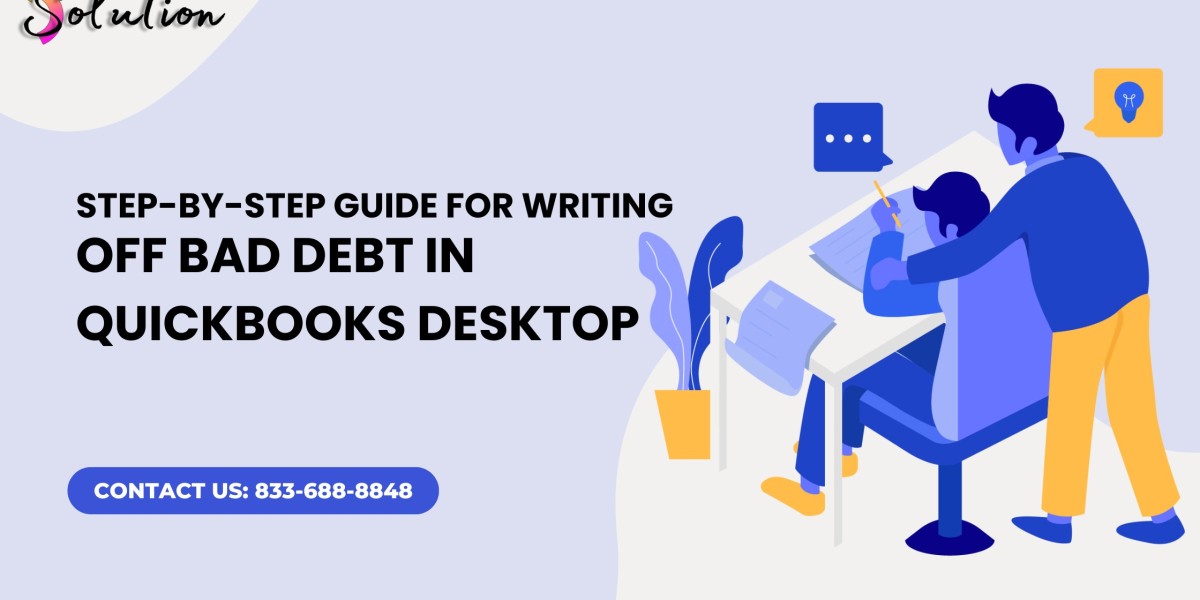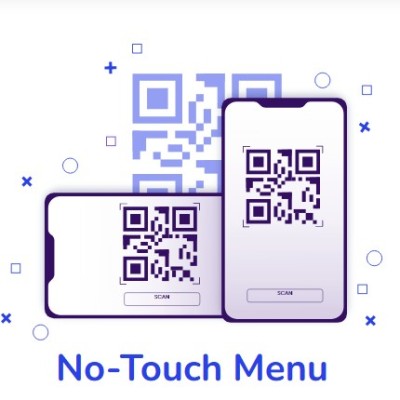Managing Bad Debt in Quickbooks Desktop is a crucial aspect of business accounting. In QuickBooks Desktop, writing off bad debt ensures that your books accurately reflect the revenue you can collect. If an invoice remains unpaid and is deemed uncollectible, it's essential to write it off correctly to maintain accurate financial records.
This guide provides a step-by-step process to write off bad debt in QuickBooks Desktop, helping you maintain clean financial statements and comply with accounting standards.
Understanding Bad Debt in QuickBooks Desktop
Bad debt arises when a customer fails to pay an invoice despite repeated attempts to collect the payment. Instead of keeping these unpaid amounts in your accounts receivable, QuickBooks allows you to write them off as an expense.
Reasons to Write Off Bad Debt
Ensures accurate financial reporting
Helps maintain realistic revenue projections
Prevents overstatement of accounts receivable
Aligns with IRS and GAAP accounting guidelines
Step 1: Create a Bad Debt Expense Account
Open QuickBooks Desktop and click on Lists in the top menu.
Select Chart of Accounts.
Click on Account (bottom left) and select New.
Choose Expense and click Continue.
In the Account Name field, enter Bad Debt Expense.
Click Save & Close.
This new account will be used to track uncollectible invoices.
Step 2: Create a Bad Debt Item
Go to Lists > Item List.
Click Item > New.
Select Other Charge as the item type.
Enter Bad Debt in the Item Name/Number field.
Set the Account to the Bad Debt Expense account created earlier.
Click OK to save.
This item will be used when writing off invoices.
Step 3: Apply the Bad Debt Item to the Invoice
Open Customers > Create Invoices.
Select the customer whose invoice is being written off.
In the Item column, choose Bad Debt.
Enter the amount of the uncollectible invoice.
Click Save & Close.
This step ensures the amount is recorded under the Bad Debt Expense account.
Step 4: Apply a Credit Memo to the Invoice
Navigate to Customers > Create Credit Memos/Refunds.
Select the customer and choose the Bad Debt item.
Enter the amount matching the unpaid invoice.
Click Save & Close.
A window will appear asking how to apply the credit; select Apply to an invoice and choose the unpaid invoice.
Click OK.
This process clears the unpaid invoice from the Accounts Receivable.
Step 5: Verify the Write-Off in Reports
After completing the above steps, verify the adjustments in financial reports:
Go to Reports > Company & Financial > Profit & Loss Report.
Ensure the Bad Debt Expense account reflects the write-off.
Check the Accounts Receivable Aging Report to confirm the invoice is removed.
Preventing Future Bad Debt
To minimize the occurrence of bad debt:
Implement strict credit policies.
Require partial or full upfront payments.
Regularly follow up on outstanding invoices.
Offer early payment discounts.
Use QuickBooks Payment Reminders.
See Also: QuickBooks Desktop Company File
Final Thoughts
Writing off bad debt in QuickBooks Desktop is essential to maintaining accurate financial records. By following the steps outlined in this guide, you can ensure that your accounts reflect only collectible revenue, improving financial clarity and compliance.
If you need further assistance, consult with an accounting professional or refer to QuickBooks Support.