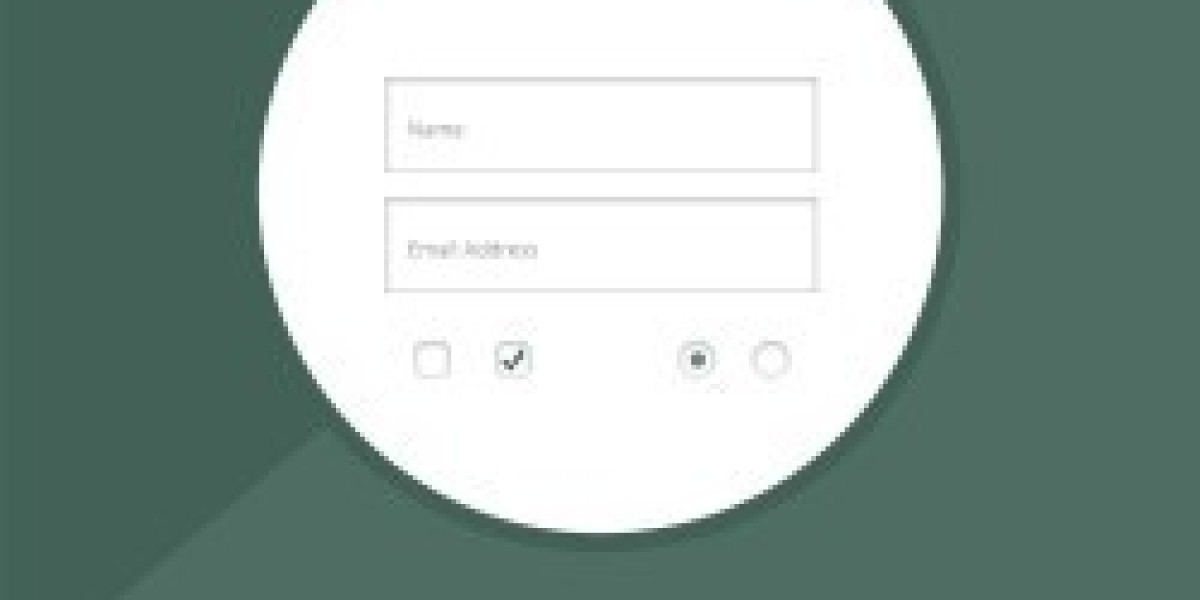Imagine you’re all set to buy something online, but the checkout page just doesn’t have the info you need. It’s frustrating, right? Well, the PrestaShop Custom Checkout Fields module totally fixes that. Instead of sticking with the generic fields like address and phone number, buying this module lets you add whatever extra details you want. That means better personalization, easier communication, and way less back-and-forth with customers.
What Does the PrestaShop Custom Checkout Fields Module Do?
Alright, let’s talk about why this module is kind of a big deal. The PrestaShop custom checkout fields feature means you can add your own custom fields right on the checkout page. This could be anything from a quick “Do you need gift wrapping?” to something like “What delivery instructions do you have?” Buying this module lets you get super specific with your customers in a way that fits your store’s vibe and needs. So, if you’re looking to make the checkout process less generic, this module’s got you covered.
Why You Should Add Custom Fields in Checkout
So, what’s the point of adding custom fields? Adding PrestaShop custom checkout fields isn’t just about looking fancy; it actually makes things way easier. Here’s why utilizing custom fields is worth it:
- Adds Personality: You’re basically giving customers a personalized experience.
- Improves Order Accuracy: You can ask for details that matter to the order, reducing the risk of mess-ups.
- Speeds Up Customer Support: With all the info you need upfront, there’s less follow-up.
- Increases Professionalism: A personalized checkout makes your store look more pro and in control.
How to Set Up Custom Checkout Fields on PrestaShop
Getting set up with PrestaShop custom checkout fields isn’t too tricky, and you’ll be ready to roll with just a few steps:
- Install the Module: Download, install, and activate the module. You’re halfway there already.
- Access Settings: Head into the settings to start customizing.
- Add Fields: Choose which fields you need, whether it’s text boxes, dropdowns, or checkboxes.
- Place Your Fields: Decide where each field should go in the checkout process.
- Save and Test: Once it’s all set, do a test run to make sure everything shows up as it should.
Types of Custom Fields You Can Use
The module doesn’t limit you to just one kind of field. When you’re buying PrestaShop custom checkout fields, you’ve got options:
- Text Fields: These are great for single-line responses, like “Your special delivery instructions?”
- Text Areas: A bigger box for stuff like notes or detailed instructions.
- Dropdowns: Offer choices, like selecting a delivery time.
- Checkboxes: Easy yes/no options.
- Date Selectors: Customers can pick a date, like for delivery or pickup.
Choosing Which Custom Fields Make Sense for You
Not all custom fields are necessary for every shop. If you’re running a PrestaShop store selling custom products, like engraved jewelry, a text box for personalization notes could be super useful. But if you’re selling clothing, you might want a dropdown menu for delivery preferences. The PrestaShop add field to product setup makes it super easy to add only what’s actually useful to your checkout.
Things to Keep in Mind When Adding Custom Fields
Let’s be real—too many fields can be a turn-off. Here’s how to make sure you’re using custom fields right:
- Keep It Simple: Only add fields you genuinely need to keep things quick.
- Clear Labels: Use language that’s straightforward, so customers know what you’re asking.
- Limit Required Fields: Avoid making every field mandatory; it could annoy customers.
Benefits of Using Custom Checkout Fields
If you’re still wondering whether buying PrestaShop custom checkout fields is worth it, here’s a quick list of why it’s a solid move:
- Minimizes Miscommunication: You collect important details before issues arise.
- Speeds Up Orders: When everything’s clear upfront, orders are smoother.
- Professional Feel: Adding custom fields shows you care about the details and makes the experience feel tailored.
- Increased Customer Trust: When customers feel like the checkout is made for them, they’re more likely to follow through.
Using Custom Fields to Cater to Unique Needs
Say your store offers custom items or services that require special instructions. The PrestaShop add field to product option lets you ask for those special instructions directly at checkout, making things seamless for both you and the buyer. Customers can feel confident they’re getting what they ordered, and you’re reducing chances for miscommunication.
Conclusion: Making Checkout Better with Custom Fields
All in all, utilizing PrestaShop custom checkout fields is about making the checkout experience less frustrating and more user-focused. When you’re buying this module, you’re investing in a smoother, more customized checkout. Customers appreciate a streamlined checkout, and they’re way more likely to follow through on a purchase when it feels easy and made for them.
Adding custom fields isn’t just another add-on; it’s an upgrade that could help you avoid headaches and make checkout a place that feels uniquely yours.
FAQs About PrestaShop Custom Checkout Fields Module
1. Can I add different types of fields?
Yes, from text boxes to checkboxes, dropdowns, and even date selectors, you have tons of options.
2. Does it impact my page load speed?
Not really! Just keep the number of fields reasonable, and you’ll be fine.
3. Are custom fields visible to customers?
Absolutely! These fields are there for your customers to interact with during checkout.
4. How can I reorder fields on the page?
Go into the settings to move fields around and pick where each one appears in checkout.
5. Do I need coding skills?
Nope! This module is super beginner-friendly, and you can add fields without any coding
Check out more on shareyoursocial too!