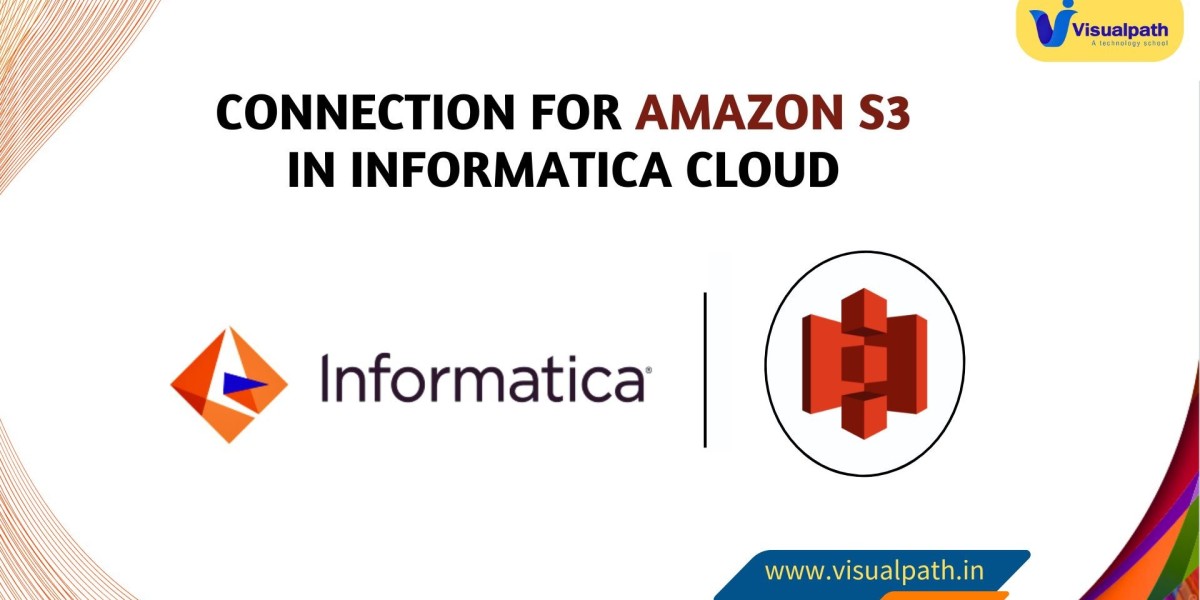Creating a Connection for Amazon S3 in Informatica Cloud
Amazon S3 (Simple Storage Service) is a widely used storage service that allows users to store and retrieve large amounts of data. Integrating Amazon S3 with Informatica Cloud (IICS) is essential for businesses that manage large datasets for analytics, archiving, or disaster recovery. This guide walks through the steps to create a connection for Amazon S3 in Informatica Cloud. Follow these steps to get started efficiently. Informatica Online Training
Step 1: Prerequisites
Before you create a connection between Amazon S3 and Informatica Cloud, ensure you have the following prerequisites in place:
1. Amazon S3 Account: Ensure that you have an active AWS account and access to the Amazon S3 service.
2. Access Keys: To create the connection, you will need your AWS Access Key ID and Secret Access Key. These can be generated from the AWS Management Console under IAM (Identity and Access Management) > Users.
3. Informatica Cloud Account: A valid Informatica Cloud subscription or free trial.
Step 2: Log into Informatica Cloud (IICS)
1. Access Informatica Cloud: Log into your Informatica Cloud account by visiting the official website and entering your credentials.
2. Navigate to the Administrator Section: On the homepage, select the Administrator tab from the main dashboard. This is where you manage connections. Informatica Training Institutes in Hyderabad
Step 3: Create an Amazon S3 Connection
1. Open Connections Page: In the Administrator tab, click on Connections under the Connections section on the left-side menu.
2. Add New Connection: Click on the New Connection button at the top-right corner of the page. This opens the connection creation wizard.
3. Choose Connection Type: From the list of available connection types, search for and select Amazon S3.
o You can use the search bar to find it faster or browse the list of cloud-based connections.
4. Configure Connection Properties:
o Connection Name: Enter a descriptive name for the connection, such as “S3_Data_Lake_Connection.”
o Description: Optionally, provide a brief description for easy identification.
o Type: Ensure that the connection type is set to Amazon S3.
o Runtime Environment: Select the appropriate runtime environment (local or cloud-based) where the connection will be executed. The runtime environment can be Informatica Cloud Secure Agent if you're running the tasks locally.
5. Authentication Details:
o Access Key ID: Paste the Access Key ID generated in the AWS Management Console.
o Secret Access Key: Paste the Secret Access Key from AWS.
6. Advanced Properties (Optional):
o Region: Specify the AWS region where your S3 buckets are located, such as "us-east-1."
o Connection Timeout: If needed, set a timeout value for connection attempts.
o Maximum Error Count: Set the maximum number of errors allowed before the connection terminates. These settings are optional and can be left at default values for basic connections.
Step 4: Test the Connection
Once the connection properties are filled in, test the connection to ensure everything is configured correctly: Informatica Cloud Data Integration Training
1. Click Test: At the bottom of the connection setup screen, click the Test button.
2. Connection Success: If successful, you will receive a confirmation that the connection to Amazon S3 has been established.
3. Connection Error: If an error occurs, double-check your Access Key ID, Secret Access Key, and other settings, such as the region. Make sure the AWS credentials have sufficient permissions for S3 access.
Step 5: Save and Use the Connection
1. Save: After a successful test, click the Save button to store the connection.
2. Use in Data Integration Tasks: Your Amazon S3 connection can now be used within Data Synchronization, Data Integration, and Mapping tasks in Informatica Cloud. When creating tasks, select this S3 connection from the list of available sources or targets, depending on your use case.
Conclusion:
Creating an Amazon S3 connection in Informatica Cloud is a straightforward process that involves configuring access keys, testing the connection, and integrating it into your data workflows. With the right configurations, you can leverage Amazon S3's scalable storage capabilities to enhance your data pipelines, ensuring smooth and reliable data management across your cloud infrastructure. IICS Training in Hyderabad
Visualpath is the Best Software Online Training Institute in Hyderabad. Avail complete Informatica Cloud worldwide. You will get the best course at an affordable cost.
Attend Free Demo
Call on - +91-9989971070.
WhatsApp: https://www.whatsapp.com/catalog/919989971070
Blog Visit: https://visualpathblogs.com/
Visit https://www.visualpath.in/informatica-cloud-training.html