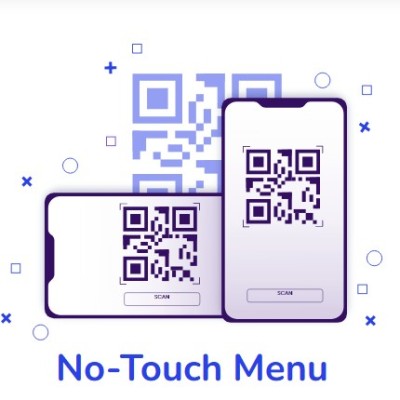If you’re a Roblox fan using a school Chromebook, you’ve likely encountered frustrating restrictions that prevent you from accessing your favorite games. School administrators block certain websites and apps, including Roblox, to ensure students focus on academics. However, there are ways to bypass restrictions to play Roblox on a school Chromebook. In this guide, we’ll show you the safest methods to unblock Roblox, the tools you can use, and how to stay undetected while doing so.
Restrictions on Chromebooks and Why They Exist
School-issued Chromebooks come with built-in restrictions to control what students can access during school hours. These restrictions are set up to:
- Limit distractions: Schools want to ensure that students stay focused on educational activities during the day.
- Conserve bandwidth: Games like Roblox use a lot of data, which can slow down the school’s internet network for other students.
- Protect students from inappropriate content: Since Roblox includes user-generated games, some content may not be suitable for younger audiences.
Understanding why these restrictions exist is important, but it doesn’t mean you have to give up on playing Roblox. There are safe ways on “how to play Roblox on a school Chromebook”.
Bypassing Restrictions to Play Roblox on a School Chromebook: Methods and Tools
There are several ways to bypass restrictions on a school Chromebook, from using simple browser extensions to more advanced methods like VPNs or switching to Developer Mode. Here are some of the best methods to try:
Method 1: Use a Proxy or VPN A VPN (Virtual Private Network) or proxy can help you bypass your school’s network restrictions by masking your IP address and routing your internet traffic through an external server. This effectively hides your online activity from the school’s firewall.
- Install a VPN Chrome Extension: Download a VPN extension from the Chrome Web Store (e.g., Hotspot Shield, NordVPN). Once installed, activate the VPN and choose a server outside of your school’s network.
- Use a Proxy Website: If you don’t want to install a VPN, a proxy website can also bypass restrictions. Simply visit the proxy site, enter the Roblox URL, and enjoy playing.
Method 2: Use Google Play Store (If Enabled) If your school’s Chromebook allows access to the Google Play Store, follow these steps:
- Open the Google Play Store.
- Search for Roblox and install the app.
- Launch Roblox and log in to your account.
This is one of the easiest ways to access Roblox without having to bypass network filters. However, many schools disable the Play Store to limit app access.
Method 3: Use Developer Mode Enabling Developer Mode can give you more control over the Chromebook’s settings, allowing you to bypass some restrictions and install apps that are typically blocked. Here’s how to enable Developer Mode:
- Turn off your Chromebook.
- Hold Esc + Refresh + Power until your Chromebook restarts.
- When the “Chrome OS is missing or damaged” screen appears, press Ctrl + D to enable Developer Mode.
Once Developer Mode is activated, you can install third-party apps like Roblox, but this method is detectable by your school’s IT department and will wipe your Chromebook’s data.
Using a VPN for Bypassing Filters
A VPN is one of the most reliable ways to bypass school restrictions. Here’s a simple guide on how to set up a VPN on your school Chromebook to play Roblox:
- Choose a VPN: Many VPNs are available as Chrome extensions or Android apps. Popular VPNs include ExpressVPN, NordVPN, and Hotspot Shield.
- Install the VPN: If your Chromebook allows access to the Chrome Web Store or Google Play Store, search for and install the VPN app or extension.
- Connect to a VPN Server: Open the VPN app and connect to a server outside your school’s region.
- Access Roblox: Once the VPN is connected, go to the Roblox website or launch the app and start playing.
VPNs not only bypass restrictions but also secure your connection by encrypting your data, making it harder for your school to monitor your activity.
Security Concerns and What to Avoid
While using these methods can give you access to Roblox, it’s essential to understand the risks. Here are some potential concerns:
- Detection by School Administrators: If you enable Developer Mode or use certain VPNs, your activity could be logged by the school’s IT system. Always choose trusted methods and avoid modifying key system settings unless you fully understand the risks.
- Data Loss: Switching to Developer Mode will erase all data on the Chromebook. Ensure you back up any important files before attempting this method.
- Malware Risks: Free proxies and unreliable VPN services may expose you to malware or phishing attempts. Always use trusted services, especially when dealing with sensitive login information.
Conclusion: Responsibility When Bypassing School Device Restrictions
Bypassing restrictions on your school Chromebook to play Roblox can be done through methods like VPNs, proxies, and Developer Mode, but it’s important to remember that schools put these rules in place for a reason. While it’s tempting to game during downtime, consider the potential consequences, including losing access to your Chromebook or facing disciplinary action.
Always prioritize your schoolwork and use these methods responsibly during your free time. With the right tools and approach, you can enjoy Roblox while still respecting the school’s rules.