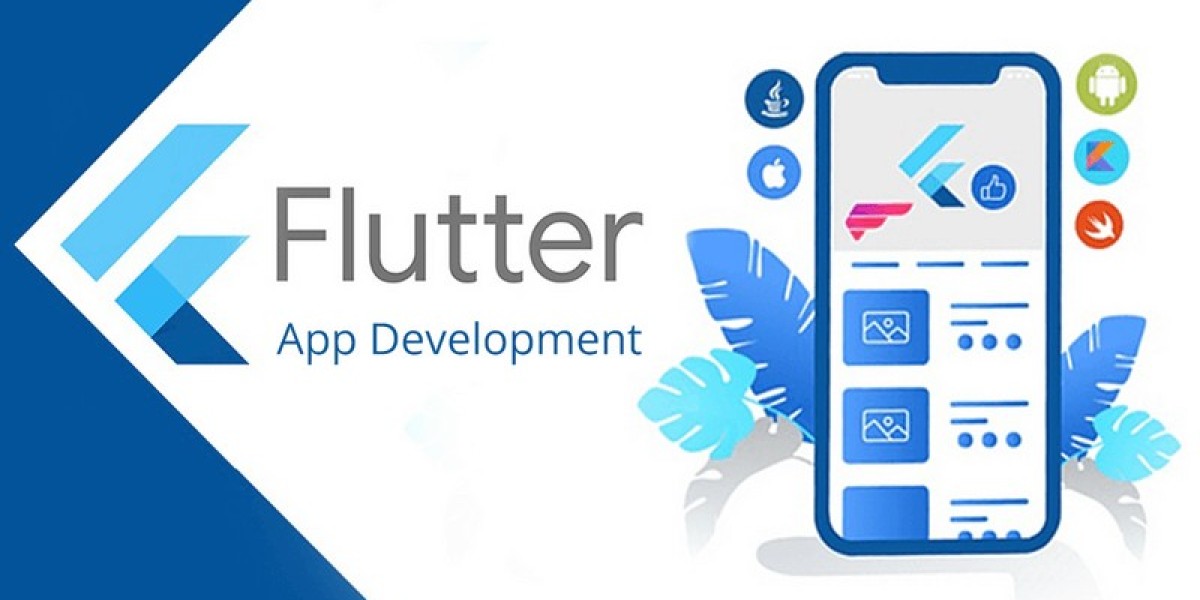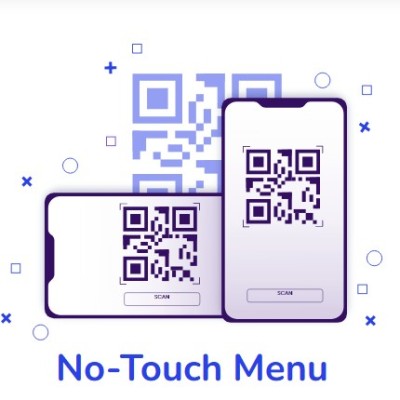Flutter has quickly gained popularity among developers for its ease of use and powerful capabilities in building beautiful, high-performance mobile applications. If you’re a budding app developer looking to dive into the world of Flutter, this comprehensive guide will walk you through the process of creating and publishing your first Flutter app on the Google Play Store.
Understanding Flutter and Its Benefits
Flutter is an open-source UI software development toolkit created by Google. It allows developers to build natively compiled applications for mobile, web, and desktop from a single codebase. With its rich set of pre-designed widgets and high performance, Flutter offers a seamless development experience. Here’s why you should consider using Flutter:
- Cross-Platform Development: Write once, run anywhere. Flutter’s single codebase works on both Android and iOS.
- Fast Development: Hot reload allows you to see changes instantly without restarting your app.
- Beautiful UIs: Flutter’s customizable widgets enable you to create visually appealing apps.
- High Performance: Native compilation ensures smooth performance and responsiveness.
Prerequisites for Building a Flutter App
Before diving into the development process, ensure you have the following:
- Basic Programming Knowledge: Familiarity with programming concepts and languages like Dart (Flutter’s language) will be helpful.
- Development Environment: Install Flutter SDK, and set up your development environment on your machine. You’ll also need Android Studio or Visual Studio Code for coding and debugging.
- Google Account: You’ll need a Google account to access the Google Play Console for publishing your app.
Setting Up Your Flutter Development Environment
Install Flutter SDK: Download and install the Flutter SDK from the official website. Follow the installation instructions for your operating system.
Set Up an Editor: Choose between Android Studio, IntelliJ IDEA, or Visual Studio Code. Install the Flutter and Dart plugins for your chosen editor.
Verify Installation: Open a terminal or command prompt and run
flutter doctorto check if everything is set up correctly. Resolve any issues reported by the command.
Creating Your First Flutter App
Start a New Project: Open your terminal or command prompt, navigate to your desired directory, and run:
bashflutter create my_first_appThis command creates a new Flutter project in a folder named
my_first_app.Navigate to Your Project Directory:
bashcd my_first_appRun Your App: To ensure your setup is correct and to see your app in action, run:
bashflutter runThis will launch your app on the default emulator or connected device.
Build Your App: Modify the
lib/main.dartfile to start building your app’s user interface. Use Flutter’s rich widget library to design your app.
Testing Your Flutter App
Unit Testing: Write unit tests to verify that individual components of your app work correctly. Flutter provides a testing framework to help with this.
Integration Testing: Ensure that different parts of your app work together seamlessly. Use Flutter’s integration testing tools to test the complete user experience.
UI Testing: Check your app’s UI on different devices and screen sizes. Use the Flutter Inspector to debug layout issues.
Preparing for Release
Update App Version: Open the
pubspec.yamlfile and update the version number of your app. This is important for managing updates and releases.Configure App Icons: Replace the default Flutter app icon with your own. Use tools like flutter_launcher_icons to generate icons for different screen sizes.
Set Up App Permissions: Modify the
AndroidManifest.xmlfile to request the necessary permissions for your app.Generate a Release Build: Create a release build of your app by running:
bashflutter build apk --releaseThis command generates an APK file that you can upload to the Google Play Store.
Publishing Your Flutter App on Google Play Store
Create a Google Play Developer Account: Sign up for a Google Play Developer account if you don’t already have one. This requires a one-time registration fee.
Prepare Your App for Submission: Log in to the Google Play Console. Create a new application, and fill in the required details such as the app’s title, description, and screenshots.
Upload Your APK: In the Google Play Console, navigate to the “Release” section and upload the APK file you generated earlier.
Complete Store Listing: Provide additional information such as app categorization, content rating, and privacy policy. This information helps users understand your app and its features.
Review and Publish: Review all the details and submit your app for review. Google will review your app for compliance with their guidelines. Once approved, your app will be available on the Google Play Store.
Best Practices for Flutter App Development
Follow Material Design Guidelines: Ensure your app adheres to Google’s Material Design principles for a consistent user experience.
Optimize Performance: Use Flutter’s performance profiling tools to identify and fix performance issues.
Regular Updates: Continuously update your app to fix bugs, add new features, and improve user experience.
Engage with Users: Monitor user feedback and ratings to make informed decisions about future updates and improvements.
Conclusion
Creating and publishing your first Flutter app on the Google Play Store can be a rewarding experience. By following the steps outlined in this guide, you’ll be well on your way to delivering a high-quality app to users worldwide. Remember, the key to success in app development is continuous learning and adaptation. Stay updated with the latest Flutter developments and best practices to keep your app competitive and engaging.