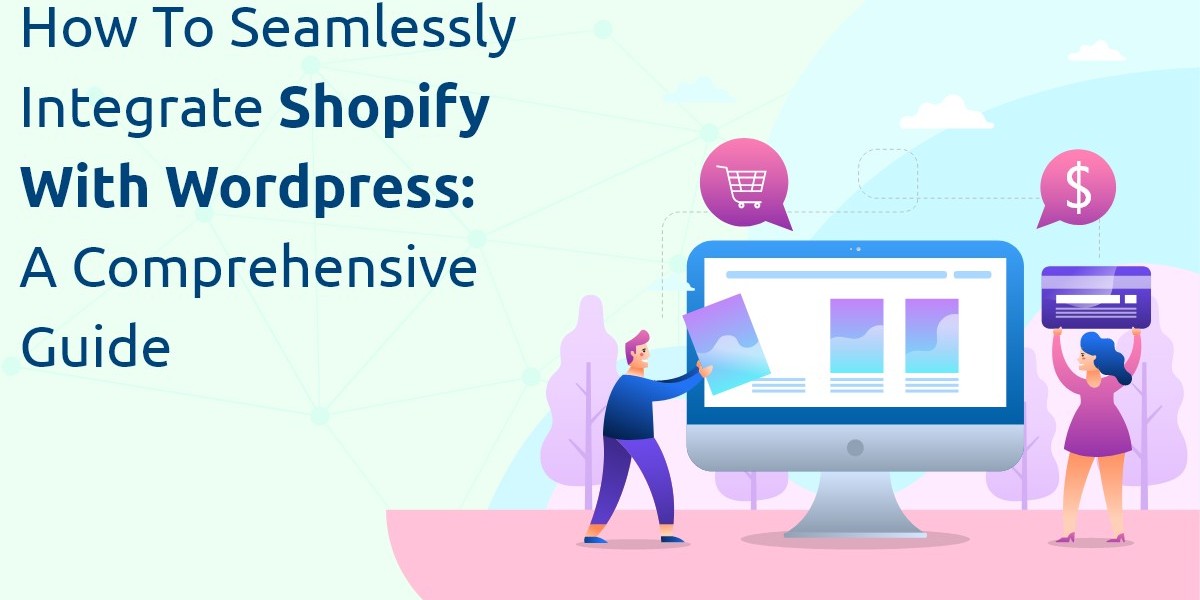In today’s digital landscape, combining the strengths of multiple platforms can create a more powerful online presence. Shopify and WordPress are two of the most popular platforms available, each offering unique advantages. Shopify excels in e-commerce, while WordPress is a leading content management system (CMS).
By seamlessly integrating these platforms, you can leverage the best of both worlds, creating a website that is both content-rich and e-commerce-ready. This comprehensive guide will walk you through the steps and best practices to seamlessly integrate Shopify with WordPress, ensuring a smooth and efficient process.
Understanding the Benefits of Integration
Why Integrate Shopify with WordPress?
Integrating Shopify with WordPress allows you to:
- Leverage Superior Content Management: WordPress offers robust blogging and SEO capabilities that can drive organic traffic to your Shopify store.
- Enhance E-Commerce Functionality: Shopify’s powerful e-commerce tools make it easy to manage products, process payments, and handle shipping, all while using WordPress as your front-end CMS.
- Create a Unified User Experience: A seamless integration ensures that your customers have a consistent experience across both platforms, from browsing content to making a purchase.
Who Can Benefit from Integration?
This integration is ideal for:
- Content Creators: Bloggers, publishers, and businesses that focus heavily on content marketing but want to monetize their site with e-commerce.
- Small Businesses: Companies looking to manage both their website and online store without the need for separate platforms.
- Entrepreneurs: Individuals who want to create a comprehensive online presence that combines content and commerce.
Preparing for Integration
Assessing Your Needs
Before diving into the integration process, it’s important to assess your specific needs:
- Content vs. Commerce Balance: Determine the balance between content and commerce on your site. If content is your primary focus, you may want to keep WordPress as your main platform and integrate Shopify for e-commerce. If commerce is your priority, consider more advanced integration options.
- Technical Expertise: Assess your technical skills or whether you have access to a developer. Some integration methods require more technical knowledge than others.
- Budget Considerations: Consider the costs associated with different integration methods, including potential expenses for plugins, third-party tools, or custom development.
Choosing the Right Method
There are several methods to integrate Shopify with WordPress, each with its own pros and cons. Your choice will depend on your specific needs and technical expertise.
Methods for Seamlessly Integrating Shopify with WordPress
Method 1: Shopify Buy Button
Overview
The Shopify Buy Button is a simple and straightforward method for integrating Shopify with WordPress. It allows you to add individual products or entire collections to your WordPress site without fully integrating Shopify.
Step-by-Step Guide
- Create a Shopify Account: If you don’t already have one, sign up for Shopify and set up your store.
- Add Your Products: Upload products to your Shopify store, complete with images, descriptions, and pricing.
- Generate the Buy Button: In the Shopify admin, navigate to “Buy Button” and choose the product or collection you want to add to WordPress. Shopify will generate an embed code.
- Embed the Button on WordPress: Copy the embed code and paste it into the HTML editor of your WordPress post or page. Use the Gutenberg block editor or a custom HTML block to embed the code.
Pros and Cons
- Pros: Easy to set up, no need for advanced technical skills, ideal for small-scale e-commerce.
- Cons: Limited functionality may not provide a fully seamless shopping experience.
Method 2: Shopify WordPress Plugin
Overview
The Shopify WordPress Plugin is an excellent choice for users looking for a more integrated solution. This plugin allows you to manage Shopify products directly from your WordPress dashboard, offering more control and customization.
Step-by-Step Guide
- Install the Plugin: Search for the Shopify plugin in the WordPress plugin repository and install it on your site.
- Connect to Shopify: Enter your Shopify store credentials to connect the plugin to your Shopify account.
- Configure Plugin Settings: Customize the plugin settings to match your WordPress site’s design and functionality.
- Add Products to WordPress: Use the plugin’s interface to add Shopify products to your WordPress pages or posts, streamlining the process.
Pros and Cons
- Pros: Offers more functionality than the Buy Button, integrates well with WordPress, and makes it easy to manage products.
- Cons: It requires some technical knowledge and may not be as flexible as custom integration options.
Method 3: Third-Party Integration Tools
Overview
For users needing more advanced integration, third-party tools like WP Shopify, ShopWP, or Zapier provide robust solutions. These tools enable deeper synchronization between Shopify and WordPress, such as inventory updates, order management, and customer data synchronization.
Step-by-Step Guide
- Choose the Right Tool: Research and select a third-party tool that meets your integration needs. WP Shopify and ShopWP are popular choices, while Zapier is great for automation.
- Install and Configure: Follow the setup instructions provided by the third-party tool. This typically involves installing a plugin, entering API keys, and configuring synchronization settings.
- Test the Integration: Ensure that products, orders, and customer data are syncing correctly between Shopify and WordPress.
Pros and Cons
- Pros: It offers advanced functionality, which is ideal for larger businesses, as well as real-time synchronization.
- Cons: It can be complex to set up, may require ongoing maintenance, and potentially higher costs.
Method 4: Custom API Integration
Overview
For those with technical expertise or access to a developer, custom API integration offers the highest level of control. This method involves using Shopify’s API to create a bespoke connection between Shopify and WordPress tailored to your specific business needs.
Step-by-Step Guide
- Familiarize Yourself with Shopify’s API: Review Shopify’s API documentation to understand the available features and endpoints.
- Develop Custom Scripts: Write custom scripts or hire a developer to create the integration. These scripts will handle tasks such as syncing products, managing orders, and updating customer data between Shopify and WordPress.
- Test and Deploy: Thoroughly test the integration in a staging environment before deploying it to your live site.
Pros and Cons
- Pros: Maximum flexibility, tailored to your exact needs, ideal for complex integrations.
- Cons: It requires advanced technical skills, is time-consuming, and requires ongoing maintenance.
Best Practices for Seamless Integration
Consistent Branding
Maintaining consistent branding across Shopify and WordPress is crucial for a seamless user experience:
- Design Cohesion: Use matching themes, fonts, and color schemes to create a unified look and feel.
- Navigation Consistency: Ensure that your navigation menus are consistent across both platforms, making it easy for users to move between content and commerce.
Optimize Performance
Performance optimization is key to ensuring a seamless integration:
- Speed Optimization: Use caching plugins, optimize images, and choose a reliable hosting provider to ensure fast loading times on both platforms.
- Mobile Responsiveness: Ensure that your site is mobile-friendly, as a significant portion of users will access your site from mobile devices.
Monitor and Analyze
Regular monitoring and analysis can help you optimize your integration over time:
- Use Analytics Tools: Integrate Google Analytics and Shopify’s analytics tools to track user behavior, sales performance, and conversion rates.
- Gather User Feedback: Regularly gather feedback from your users to identify any issues or areas for improvement.
Ensure SEO Compatibility
SEO is critical for driving organic traffic to your site. Here’s how to optimize your integration:
- SEO Plugins: Use SEO plugins like Yoast or All in One SEO to optimize your WordPress site’s meta tags, descriptions, and URLs.
- Canonical URLs: Implement canonical URLs to avoid duplicate content issues between Shopify and WordPress.
- XML Sitemaps: Ensure that both your WordPress site and Shopify store have XML sitemaps submitted to search engines.
Conclusion
Integrating Shopify with WordPress can transform your online presence, combining the content management strengths of WordPress with the e-commerce power of Shopify. Whether you opt for a simple Buy Button, a plugin, a third-party tool, or a custom API integration, the key to success lies in choosing the method that best fits your needs and capabilities.
Discover how to effortlessly integrate Shopify with WordPress using this comprehensive guide. Enhance your online store with the best Shopify mobile app builder now. By following the best practices outlined in this guide—maintaining consistent branding, optimizing performance, monitoring results, and ensuring SEO compatibility—you can create a seamless and effective integration that enhances your user experience and drives business growth. With the right approach, you can leverage the combined power of Shopify and WordPress to build a dynamic and successful online business.