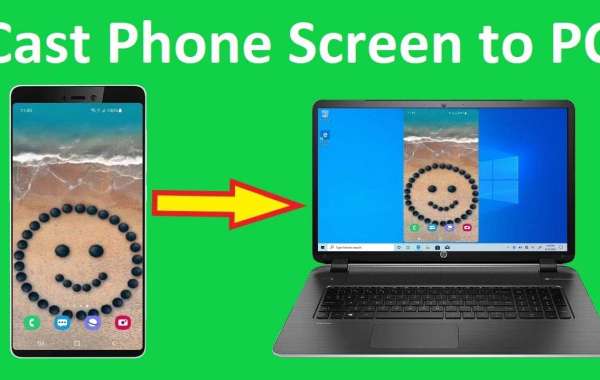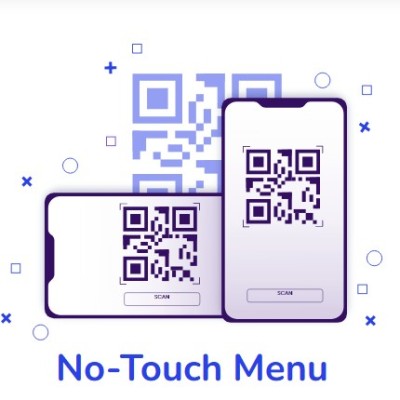How to cast mobile screen on laptop : Casting your mobile screen on a laptop can provide you with a larger display and enhanced viewing experience. Whether you want to share presentations, watch videos, or play mobile games on a bigger screen, here's a comprehensive guide on how to cast your mobile screen on a laptop.
Connect via USB Cable: The simplest method is to connect your mobile device to your laptop using a USB cable. Ensure your laptop has the necessary drivers installed. Once connected, navigate to your device's settings and enable USB debugging. On your laptop, open a web browser and search for "screen mirroring software." Download and install a trusted software like Vysor or ApowerMirror. Launch the software and follow the on-screen instructions to establish a connection and mirror your mobile screen on the laptop.
Use Manufacturer Software: Some smartphone manufacturers offer their own software for screen mirroring. For instance, Samsung has "Smart View" for mirroring Samsung devices. Install the manufacturer's software on your laptop and enable screen mirroring on your mobile device. Launch the software on your laptop, connect your phone, and follow the instructions to establish a connection.
Utilize Screen Mirroring Apps: There are various screen mirroring apps available for both Android and iOS devices. Look for popular apps like AirDroid, TeamViewer, or Reflector. Install the chosen app on your mobile device and the corresponding software on your laptop. Connect both devices to the same network. Launch the app on your phone and follow the instructions to connect with your laptop. Once connected, you can cast your mobile screen on the laptop.
Use Built-in Features: Some laptops have built-in screen mirroring features. For Windows 10, open the "Connect" app from the Start menu. On your mobile device, go to the settings and enable wireless display. In the "Connect" app on your laptop, your mobile device should appear as a selectable option.
Remember to ensure both your mobile device and laptop are connected to the same Wi-Fi network for wireless options. Additionally, some devices may require specific settings or permissions to be enabled for successful screen mirroring.
By following these methods, you can easily cast your mobile screen on a laptop and enjoy your mobile content on a larger display. Whether for work, entertainment, or sharing with others, casting your mobile screen provides a more immersive and engaging experience.