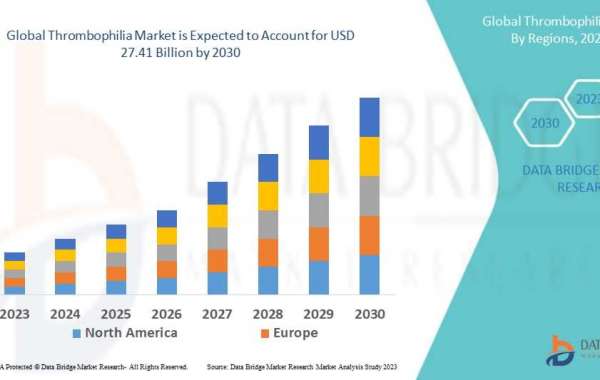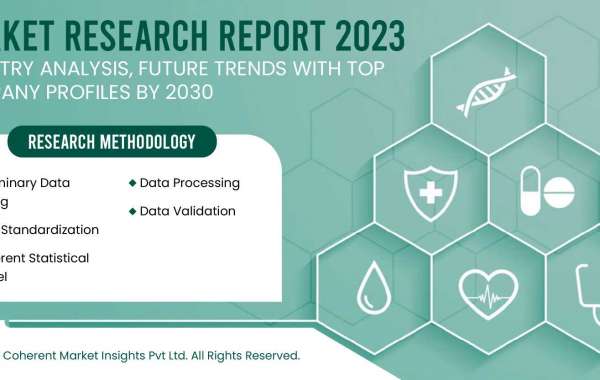Stable Diffusion, a cutting-edge tool in the world of AI image generation. This powerful diffusion model allows you to turn simple text prompts into stunning visuals. Whether you’re a tech geek or a curious beginner, running Stable Diffusion isn’t as intimidating as it sounds.
We’ll walk you through everything you need to know to run Stable Diffusion in 2025. From hardware setup to generating your first masterpiece, we’ll cover it all in easy-to-understand steps. Let’s get started!
What is Stable Diffusion?
Stable Diffusion Development is a text-to-image generation model that uses deep learning to create images from written prompts. It’s built on the principles of diffusion models, which transform random noise into coherent images by iteratively refining it. Think of it as teaching a machine to "imagine" what your text describes.
Why is it so popular?
Accessible: It’s open-source, which means anyone can use it.
Versatile: From photo-realistic visuals to abstract art, it can handle a wide range of styles.
Efficient: You don’t need a supercomputer to make it work—just a decent GPU and a bit of patience.
Step 1: Get the Right Tools
Before diving in, let’s make sure you have everything you need.
Hardware Requirements
GPU (Graphics Processing Unit): NVIDIA GPUs are ideal. Look for a model with at least 8GB of VRAM.
RAM: A minimum of 16GB is recommended for smooth operation.
Storage: Allocate around 10GB for software and model files.
Software Setup
Python: Install Python 3.8 or later from python.org.
Git: You’ll need this to download the Stable Diffusion repository.
Stable Diffusion Toolkit: Get the latest version from Hugging Face or Stability AI’s official page.
Dependencies: Libraries like PyTorch and Transformers are essential.
Step 2: Install Stable Diffusion
Follow these steps to set up Stable Diffusion on your system:
1. Clone the Repository
Open your terminal or command prompt and run:
bash
Copy code
git clone https://github.com/CompVis/stable-diffusion
cd stable-diffusion
2. Create a Virtual Environment
Virtual environments keep your dependencies organized. Run:
bash
Copy code
python -m venv sd_env
source sd_env/bin/activate # On Windows, use sd_env\Scripts\activate
3. Install Dependencies
While inside the virtual environment, execute:
bash
Copy code
pip install -r requirements.txt
4. Download Model Weights
You’ll need the pre-trained weights to run the model. Get them from Hugging Face and place them in the appropriate folder, typically models/ldm/stable-diffusion-v1/.
Step 3: Generate Your First Image
Once the setup is complete, it’s time for the fun part!
Running the Model
Navigate to the Stable Diffusion directory in your terminal.
Use this command to run the model:
bash
Copy code
python scripts/txt2img.py --prompt "a futuristic cityscape at sunset, cyberpunk style" --plms
Output Explanation
--prompt: The text description of the image you want to create.
--plms: This flag tells the model to use the default sampling method for efficiency.
Your output image will be saved in the outputs/ directory.
Step 4: Fine-Tuning and Advanced Techniques
Stable Diffusion isn’t a one-size-fits-all tool. Here are some ways to customize and enhance your outputs:
1. Experiment with Prompts
Get creative with your descriptions! The more specific you are, the better the results. For example:
"A serene mountain lake during sunrise, hyperrealistic."
"An abstract painting of a galaxy in pastel colors."
2. Adjust Model Settings
You can tweak parameters like:
Image resolution: Use --H and --W to set the height and width.
Sampling steps: Increase the steps for more refined images (--ddim_steps 50).
3. Fine-Tune with Custom Datasets
For unique styles, train the model on your own dataset. This requires more computational power but yields highly personalized results.
Common Issues and How to Fix Them
Running Stable Diffusion isn’t always smooth sailing. Here are some common problems and solutions:
Problem: Out of Memory Errors
Solution: Lower the resolution or reduce the batch size by adding --n_samples 1 to your command.
Problem: Blurry or Incomplete Images
Solution: Increase sampling steps or refine your prompt for clarity.
Problem: Installation Errors
Solution: Double-check your Python and dependency versions. Forums like Stack Overflow and GitHub Discussions are great for troubleshooting.
Why Stable Diffusion is a Big Deal
So, what makes Stable Diffusion such a hot topic in 2025?
1. Creative Freedom
Artists, designers, and even hobbyists can generate stunning visuals without the need for advanced skills.
2. Open-Source Power
Unlike proprietary tools like OpenAI models, Stable Diffusion encourages collaboration and innovation.
3. Industry Impact
From advertising to gaming, AI image generation is revolutionizing creative workflows.
4. Efficiency with Latent Diffusion Models
By using compressed representations, Stable Diffusion balances speed and quality, making it more accessible than ever.
What’s Next for Stable Diffusion?
The future is bright for generative AI development:
Real-Time Applications: Imagine using Stable Diffusion in live video editing.
Cross-Platform Integration: Seamless integration into tools like Photoshop and Blender.
Enhanced User Interfaces: User-friendly GPT Vs OpenAI that eliminates the need for coding.
Final Thoughts
Running Stable Diffusion might sound complex, but with this guide, you’re well-equipped to dive in. From installation to generating jaw-dropping images, you’ve got all the tools you need to start creating.