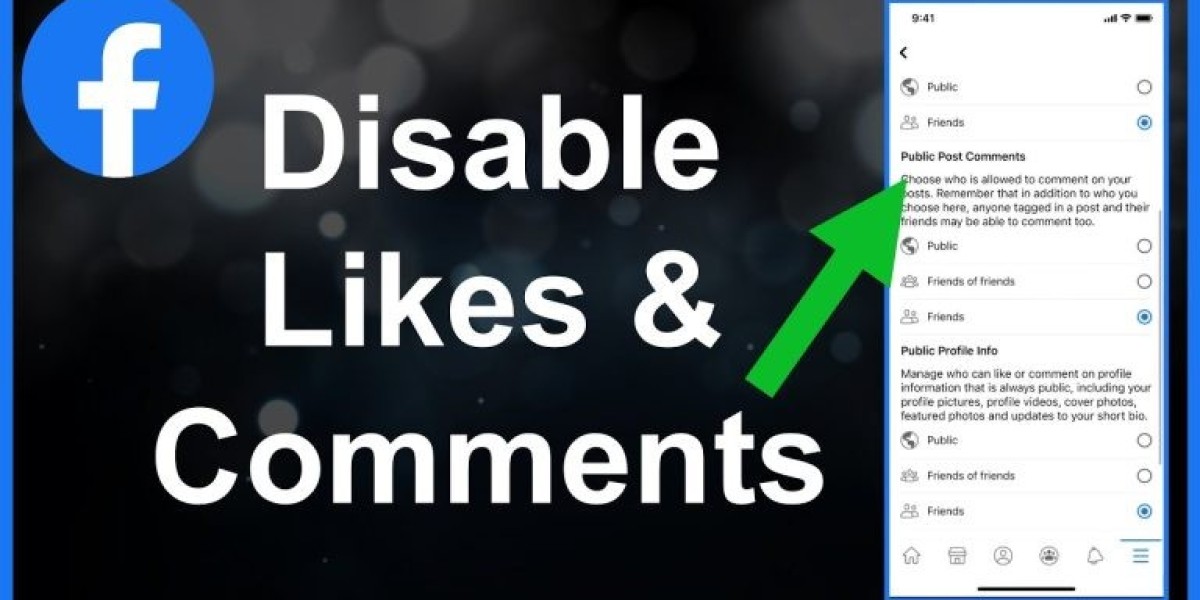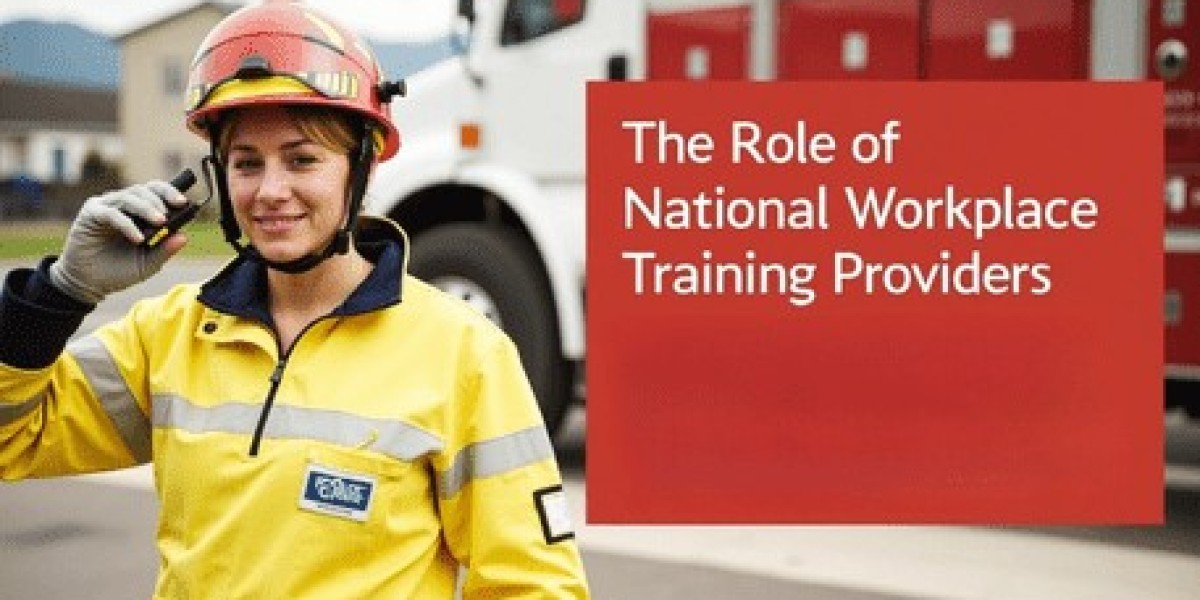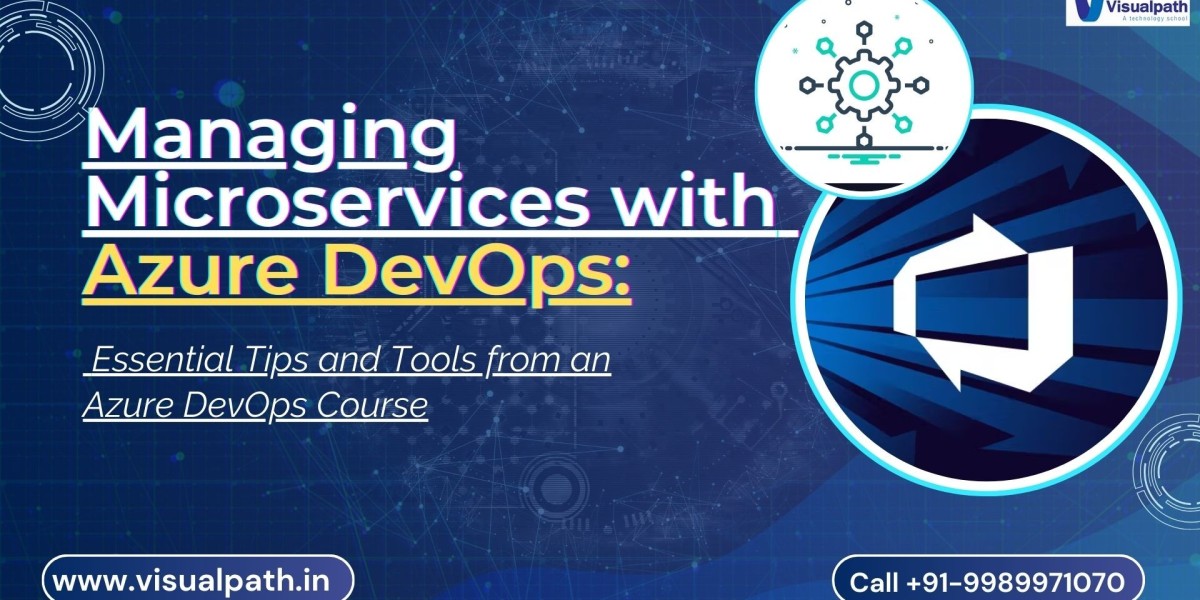If you're looking to manage your online presence effectively, knowing how to turn off comments on Facebook post is essential. This feature allows you to limit unwanted feedback and create a more controlled discussion environment. Below is a guide that will help you disable comments on your Facebook posts across different platforms.
Steps to Disable Comments on Facebook Posts
For Personal Profiles
Create Your Post: Begin by writing your post as usual, whether it's a photo, video, or text update.
Adjust Privacy Settings: Before posting, click on the audience selector (the globe icon). Set your audience to "Friends" or "Only Me" to limit who can see your post. This selection affects not only visibility but also who can comment.
Use the Comment Settings: Once your post is live, find the three dots (•••) in the upper right corner. Click on these dots to access a dropdown menu. Select “Turn off commenting” to disable comments.
For Facebook Pages and Groups
Navigate to Your Post: Go to the post you want to modify on your Facebook Page or within a Group.
Access Post Options: Click on the three dots (•••) in the upper right corner of the post.
Disable Comments: Choose “Turn off comments” from the menu. This prevents users from commenting on that post entirely, helping you control the interaction.
Using the Facebook Mobile App
For those using the Facebook mobile app, the steps are consistent:
Select Your Post: Open the app and locate the post you want to change.
Tap the Options Menu: Click on the three dots (•••) at the top right of the post.
Turn Off Comments: Select “Turn off comments” from the options. This action disables comments on the mobile platform.
For Workplace Users
If you're using Facebook Workplace, the steps mirror those of personal profiles:
Find Your Post: Go to the specific post in your Workplace group.
Access Options: Click on the three dots (•••) at the top right of the post.
Disable Comments: Choose “Turn off comments” to prevent colleagues from commenting on the post.
Why Turn Off Comments?
Disabling comments can be useful for various reasons. Users often face spam or negative comments, and turning off this feature helps maintain focus on the content shared. It is especially important for posts that deliver critical updates or announcements without distractions.
Alternative Options
If you prefer not to disable comments entirely, Facebook offers moderation tools. By enabling comment moderation, you can approve or delete comments at your discretion, allowing for some level of discussion while maintaining control.
Conclusion
Knowing how to turn off comments on Facebook posts is vital for anyone looking to manage their online interactions effectively. The steps outlined above will help you disable comments across different platforms, whether for personal use, business, or community engagement. Utilizing these features can enhance your online presence, ensuring your content is received as intended while minimizing unwanted feedback.