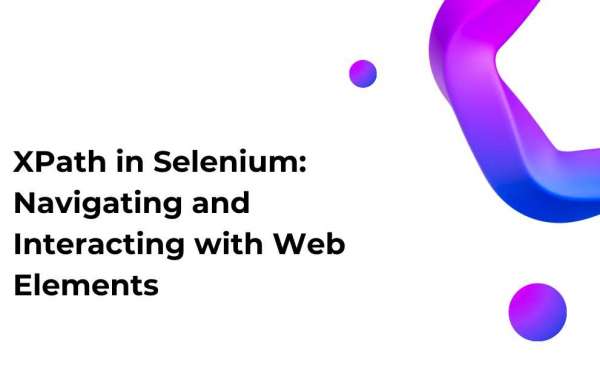Introduction
Selenium, a powerful and widely used web testing framework, provides developers with the tools to automate interactions with web browsers. One key aspect of Selenium's functionality is XPath, a language for navigating XML documents that is extensively used for locating elements on a web page. In this comprehensive blog, we will explore the intricacies of using XPath in Selenium, delving into its syntax, strategies, and best practices. Whether you're a seasoned Selenium user or just getting started with web automation, understanding XPath is crucial for effective and efficient web testing.
Python Operator Precedence: Setting the Stage
Grasping Python Operator Precedence
Before diving into XPath in Selenium, let's briefly touch on Python operator precedence, as it plays a role in constructing XPath expressions dynamically within Selenium scripts.
Operator precedence determines the order in which operations are performed when an expression contains multiple operators. For example, multiplication has a higher precedence than addition. Understanding operator precedence is essential when combining different operations within a single expression.
Understanding Python operator precedence ensures that you construct XPath expressions within Selenium scripts effectively, leveraging the correct combination of operators.
XPath in Selenium: An Overview
Unveiling the Power of XPath
XPath, or XML Path Language, is a query language used to navigate XML and HTML documents. In the context of Selenium, XPath is primarily employed for locating and interacting with web elements on a page. Whether it's identifying a specific button, input field, or navigating through the structure of an HTML document, XPath is a versatile tool in the Selenium toolkit.
Incorporating XPath into Selenium Scripts
XPath expressions in Selenium are used with the `find_element_by_xpath()` method, allowing you to locate a single web element based on the provided XPath. Selenium also provides the `find_elements_by_xpath()` method, which returns a list of elements matching the XPath expression.
Let's explore some common use cases for XPath in Selenium:
```python
from selenium import webdriver
Create a new instance of the Firefox driver
driver = webdriver.Firefox()
Navigate to a sample website
driver.get("https://example.com")
Find an element using XPath
element = driver.find_element_by_xpath("//h1[@class='heading']")
print(element.text)
Find multiple elements using XPath
elements = driver.find_elements_by_xpath("//a[@href]")
for el in elements:
print(el.get_attribute("href"))
Close the browser window
driver.quit()
```
In this example, we use XPath to locate an `h1` element with the class 'heading' and print its text. We also find all `a` elements with an `href` attribute and print their URLs.
XPath Syntax: Navigating the Document Tree
Understanding XPath Axes
XPath expressions consist of a combination of axes, node tests, and predicates. Axes define the relationships between nodes in the document tree, allowing you to traverse the structure efficiently. Some common axes include:
- Child (`/`): Selects direct children of the current node.
- Descendant (`//`): Selects descendants of the current node, regardless of the depth.
- Parent (`..`): Selects the parent of the current node.
- Self (`.`): Represents the current node.
- Attribute (`@`): Selects attributes of the current node.
XPath Node Tests and Predicates
Node tests are used to filter nodes based on their type or name. For example:
- ``: Selects all elements.
- `node()`: Selects any node.
- `text()`: Selects text nodes.
Predicates, expressed in square brackets, further refine selections. For example:
- `[position()=1]`: Selects the first node.
- `[@attribute='value']`: Selects nodes with a specific attribute value.
Strategies for Constructing XPath Expressions
Crafting Robust XPath Expressions
Constructing effective XPath expressions requires a combination of understanding the document structure and utilizing the right axes,
Case Study: XPath in Action
Applying XPath in a Real-World Scenario
Let's consider a real-world scenario where XPath is instrumental in automating a web interaction. Suppose we want to automate the login process on a website. We can use XPath to locate the username and password input fields, as well as the login button.
```python
from selenium import webdriver
Create a new instance of the Firefox driver
driver = webdriver.Firefox()
Navigate to the login page
driver.get("https://example.com/login")
Find the username and password input fields
username_field = driver.find_element_by_xpath("//input[@id='username']")
password_field = driver.find_element_by_xpath("//input[@id='password']")
Enter credentials
username_field.send_keys("your_username")
password_field.send_keys("your_password")
Find and click the login button
login_button = driver.find_element_by_xpath("//button[@type='submit']")
login_button.click()
Close the browser window
driver.quit()
```
In this example, we use XPath to locate the username and password input fields based on their `id` attributes and locate the login button based on its `type` attribute. This script automates the login process by entering credentials and clicking the login button.
Best Practices for XPath in Selenium
Optimizing Your XPath Expressions
To ensure maintainability and reliability in your Selenium scripts, consider the following best practices when working with XPath:
- Use Chrome DevTools for Inspection: Use the browser's developer tools, such as Chrome DevTools, to inspect elements and test XPath expressions interactively. This helps in constructing accurate and efficient XPath expressions.
- Avoid Using Text Content: Relying on text content in XPath expressions can make them fragile, especially if the text may change. Whenever possible, use other attributes or elements for identification.
- Regularly Review and Refactor: As web pages evolve, periodically review and refactor your XPath expressions to accommodate changes in the document structure.
- Consider XPath Functions: XPath provides a variety of functions, such as `contains()`, `starts-with()`, and `substring()`, which can be powerful tools for creating flexible and dynamic expressions.
Conclusion
In conclusion, XPath is a powerful tool in the Selenium toolkit, enabling developers to navigate and interact with web elements efficiently. By understanding Python operator precedence and incorporating XPath expressions into Selenium scripts, you gain the ability to automate web interactions with precision and flexibility.
From crafting XPath expressions based on axes, node tests, and predicates to applying best practices and troubleshooting common issues, mastering XPath is essential for effective Selenium testing. Whether you're automating login processes, form submissions, or complex interactions, XPath empowers you to locate and interact with web elements reliably.
As you continue your journey in web automation with Selenium, embrace the versatility of XPath, refine your expressions, and navigate the dynamic landscape of the web with confidence. XPath is not just a tool; it's a skill that elevates your Selenium testing capabilities. Happy automating!