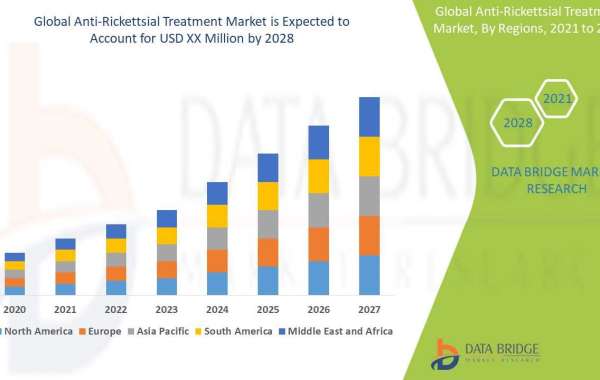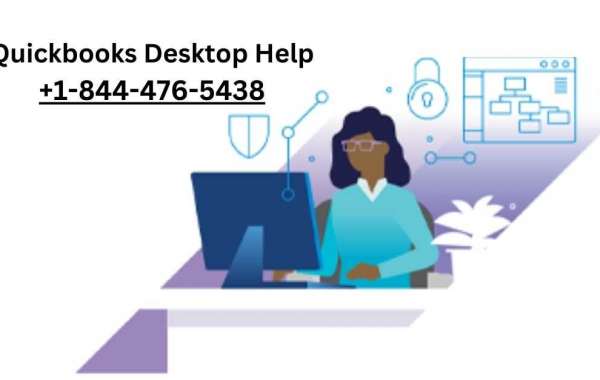Are you eager to join Threads from Instagram? Well, you've come to the right place. In this comprehensive guide, we will walk you through the step-by-step process of creating an account on Threads from Instagram. Threads is a popular messaging app that allows you to connect and share with your close friends on Instagram. So, let's dive in and get you started on your Threads journey!
Getting Started: Downloading Threads from Instagram
To begin the process of creating an account on Threads from Instagram, you first need to download the app. Follow these simple steps to get started:
- Visit the App Store (for iOS) or the Google Play Store (for Android) on your mobile device.
- Search for "Threads from Instagram" in the search bar.
- Once you find the app, tap on the "Install" button to begin the download.
- Wait for the app to download and install on your device.
Creating Your Threads Account
Now that you have downloaded the Threads app, it's time to create your account. Follow these steps to set up your Threads account:
- Open the Threads app on your mobile device.
- Tap on the "Get Started" button on the welcome screen.
- You will be prompted to log in with your Instagram account. If you already have an Instagram account, enter your login credentials and tap "Log In." If you don't have an Instagram account, tap on the "Sign Up" button to create a new account.
- If you are creating a new account, follow the on-screen instructions to provide your personal information, such as your email address or phone number, and create a secure password.
- Once you have successfully logged in or created your account, you will be taken to the Threads home screen.
Navigating the Threads Interface
Now that you have successfully created your Threads account, let's explore the app's interface. Familiarize yourself with the following elements:
- Home Screen: The home screen is where you will find your direct messages and stories from your close friends.
- Camera: Tap on the camera icon to quickly capture and share photos or videos with your close friends.
- Status: The status feature allows you to share your current status with your close friends.
- Close Friends: This section displays the list of your close friends on Instagram. You can easily share content and engage with them through Threads.
- Notifications: Notifications keep you updated on new messages, reactions, and other activities from your close friends.
Customizing Your Threads Account
Threads from Instagram offers various customization options to personalize your account. Let's take a look at how you can customize your Threads account:
- Profile Picture: Tap on your profile picture on the top left corner of the home screen to change or update your profile picture.
- Status: You can set a custom status to let your close friends know what you're up to. Tap on the status bar at the top of the home screen to update your status.
- Notification Settings: To manage your notification preferences, go to the Settings menu within the Threads app. Here, you can customize your notification settings according to your preferences.
Frequently Asked Questions (FAQs)
Can I use Threads from Instagram without an Instagram account?
- No, Threads from Instagram requires an Instagram account to log in and access its features. If you don't have an Instagram account, you can create one during the account creation process within the Threads app.
Can I create a Threads account using my email address instead of my phone number?
- Yes, during the account creation process, you have the option to sign up using your email address instead of your phone number. Simply select the email sign-up option and follow the prompts to create your account.
Can I change my Threads username?
- No, your Threads username is linked to your Instagram account and cannot be changed independently within the Threads app. If you wish to change your username, you will need to do so through your Instagram account settings.
How do I add close friends to Threads from Instagram?
- To add close friends to Threads, simply open the app and navigate to the Close Friends section. From there, you can search for your close friends and add them to your Threads network.
Can I share posts from Threads to my Instagram feed?
- No, Threads from Instagram is designed specifically for private messaging and sharing with your close friends. You cannot directly share posts from Threads to your public Instagram feed.
Is Threads from Instagram available for desktop or web browsers?
- No, Threads from Instagram is currently only available as a mobile app for iOS and Android devices. It is not accessible through web browsers or desktop platforms.
Conclusion
Congratulations! You've now learned the step-by-step process of creating an account on Threads from Instagram. By following the instructions provided, you'll be able to join the Threads community and connect with your close friends in a more intimate and private way. Remember to explore the various features and customization options offered by Threads to enhance your messaging experience. Enjoy your Threads journey!